Configure Endpoint Auto Login
PlaceOS requires all interactions to be authenticated and associated with a specific identity. This includes fixed devices such as visitor sign-in kiosks or public information displays. Endpoint auto-login can provide persistent sessions for this style of shared device.
tip
When PlaceOS uses an external Identity Provider with unattended device login, it should use a standard SSO flow. Auto-login provides an option for devices or environments which may not support this.
Prerequisites#
- Confirm the final UAT and PROD URLs of the web apps
- Ensure that the DNS entries for these URLs are active and forwarding to the server(s)
- Ensure that the SSL certificates for the above domains are signed and recognized as secure
Step 1: Create a local user account#
- Login as an admin to Backoffice
- On the Users click Add new
- Enter the required information, including a descriptive username (e.g.
Touchpanel User) - Enter an email address (this does not need to be an active address)
- Enter a strong password
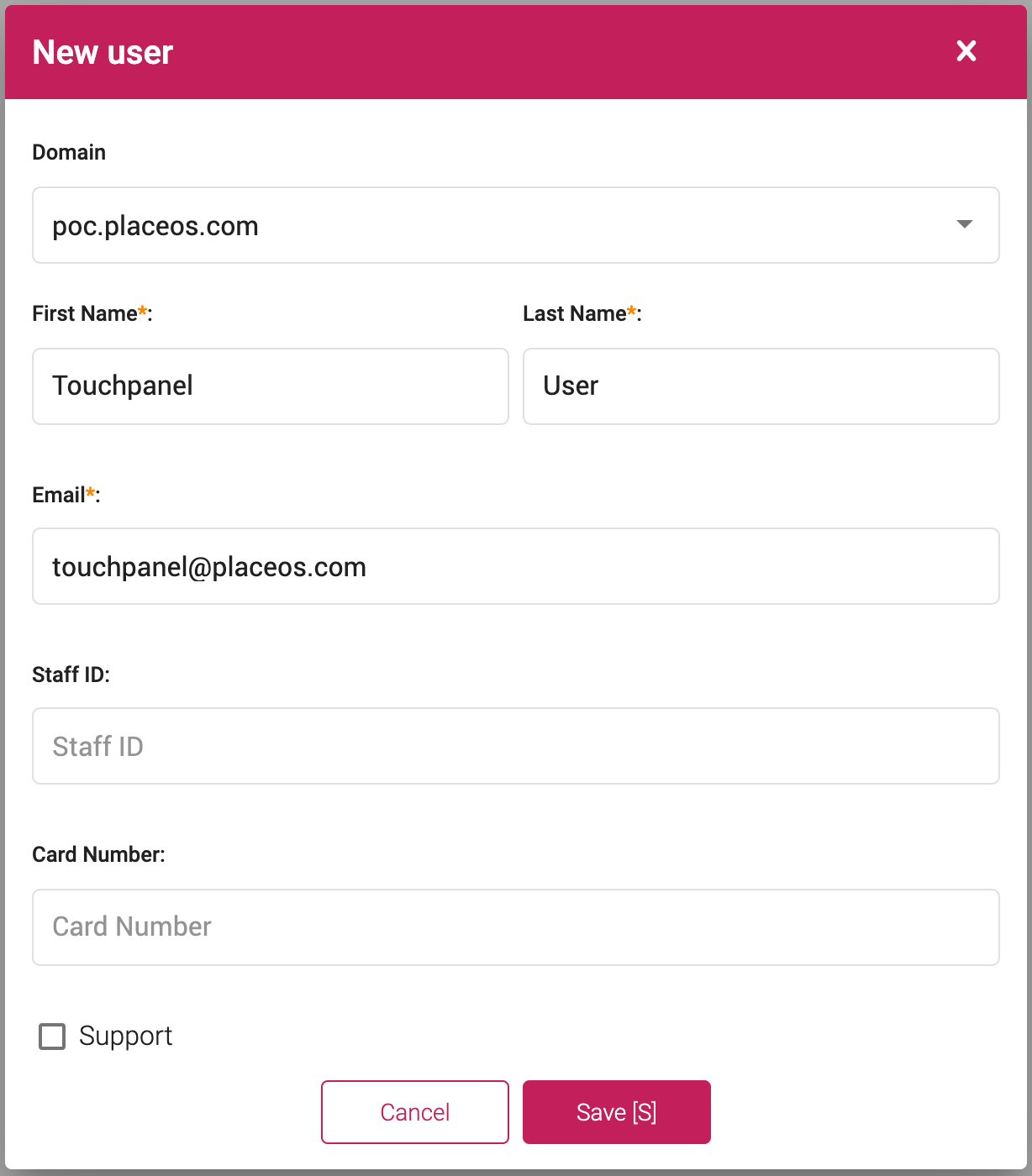
Step 2: Encode Username and Password#
In this step, you will encode the touch panel users email address and password into a base64 string. Use a base64 encoding service such as base64 Encoder.
- Encode the users email and password in the following format:
u=touchpanel@placeos.com&p=123456 - Once encoded, the above example will be:
dT10b3VjaHBhbmVsQHBsYWNlb3MuY29tJnA9MTIzNDU2
Step 3: Construct URL for Applications#
To allow the endpoint auto login to work, construct the URL using the encoded credentials.
- The first part of the URL will be your PlaceOS domain followed by
login/unattended.html?. For example:https://PLACEOS.DOMAIN/login/unattended.html? - Now add the encoded credentials:
https://PLACEOS.DOMAIN/login/unattended.html?u=dT10b3VjaHBhbmVsQHBsYWNlb3MuY29tJnA9MTIzNDU2 - Finally, add the path to the desired application, for an AV control application this would be:
https://PLACEOS.DOMAIN/login/unattended.html?u=dT10b3VjaHBhbmVsQHBsYWNlb3MuY29tJnA9MTIzNDU2&continue=/control/
Escaping Characters#
If there are more query parameters in the URL after # then they will need to be URL encoded.
This is common where you need to enable the interface to go directly a specific zone or system for kiosk interfaces.
?, =, & and # are the main characters that need encoding.
For example the following URL will need to escape the #:
https://placeos.domain/login/unattended.html?u=dT1zaWduYWdlQHN5ZG5leS5lZHUuYXUmcD1wbGFjZW9zMTIzdXN5ZCM=&continue=/kiosk/#/SYSTEM_ID_GOES_HERE
This will become:
https://placeos.domain/login/unattended.html?u=dT1zaWduYWdlQHN5ZG5leS5lZHUuYXUmcD1wbGFjZW9zMTIzdXN5ZCM=&continue=/kiosk/%23/SYSTEM_ID_GOES_HERE
Following login, this will redirect to:
https://placeos.domain/kiosk/#/SYSTEM_ID_GOES_HERE

